The Bullet Journal system is all about keeping a handwritten journal, but that's not to say you can't use digital tools to simplify the process of creating your Bullet Journal layouts.
With advanced design applications like Illustrator or basic tools like Microsoft PowerPoint and Apple Keynote, you can easily create your templates and focus on getting things done. Here's what you'll need to create your own Bullet Journal templates.
Dotted grid journals are among the most popular options for Bullet Journal enthusiasts. If you want to design your templates with that grid in mind, or plan to print them, you can generate dotted digital paper with Incompetech.

If you're a Bullet Journal purist and want to stick to the popular A5 Leuchtturm journal, you'll need 39pt down and 27pt down. To generate one side of an A5 journal with Incompetech, you can use the following specifications:
You'll end up with an extra row, but it's close enough, and you can always delete the extra row in Illustrator.
The final file is saved as a PDF, which you can then use in your vector application as the basis for your templates.
If you plan to print them and put them in a folder, you can use the same specifications as above with an A4 or letter page, to get the same size boxes.
Now you're ready to design your layouts, with several options to choose from based on your design skills.
We recommend first printing out your dotted grid and sketching out your basic layout by hand to figure out where everything is going to go.
It doesn't have to be pretty, but this is a good way to get a basic idea of what you want your template to look like.
An easy way to create your own bullet journal templates is to use a vector application like Adobe Illustrator. If you're already an Adobe Creative Cloud member 5 Reasons to Buy Adobe Creative Cloud 5 Reasons to Buy Adobe Creative Cloud Adobe Creative Cloud has many benefits. We've compiled a list of reasons to invest in Adobe Creative Cloud while you still can. Read More
Illustrator makes it easy to create tables that you can use to create your monthly and weekly layouts. To get started, open the PDF you generated from Incompetech in Illustrator.

Now you can start designing your layouts. You can create a monthly grid, for example, in a few easy steps (just remember to select Landscape Orientation when creating your new document):

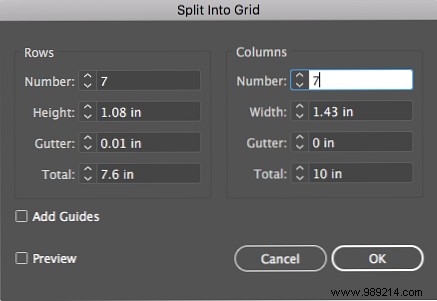
The grid is made up of individual boxes, so you can select the entire top row using the Select tool (keyboard shortcut V). Click and drag your mouse across the top row of boxes and then use the anchor point in the center to reduce the size of your rectangles for the days of the week.

Use the text tool to add the days of the week and dates to the numbers of the month, and the fill tool to change the color of significant dates. (You can select a color scheme for your Bullet Journal using Adobe Color.)
You can also get creative with your use of shapes in Illustrator, switch things up with other shapes like polygons and circles, and even create your own shapes with the pencil or pathfinder tools.
Using a vector application means you can work quickly 8 Adobe Illustrator Tips to Help You Design Faster 8 Adobe Illustrator Tips to Help You Design Faster Adobe Illustrator has many ways to simplify or automate complex tasks. These Adobe Illustrator tips and tricks will help you design faster than ever. Read More And if you don't want to pay for a vector app, there are plenty of decent free alternatives to Adobe Illustrator. Top 8 free browser-based Adobe Illustrator alternatives. Top 8 free browser-based Adobe Illustrator alternatives. If Adobe Illustrator is too expensive. For your budget, there are plenty of free browser-based Adobe Illustrator alternatives you can try. Read more.
If you have an iPad Pro or iPad 6th generation that supports Apple Pencil, there are plenty of ways to draw your stencils by hand, but with the added benefit of apps that make it easy to draw straight lines.
If you find Adobe Illustrator overwhelming or don't want to pay for access to the program. there are many applications that you probably already have on your computer like Microsoft PowerPoint Create Your Custom PDF Template for Planning Anything Create Your Custom PDF Template for Planning Anything Templates are vital devices that you can use for almost any situation in life . When the special situation comes, can you make your own template? It is easy. We show you how. Read More and Apple Keynote 10 Tips and Tricks for Amazing Keynote Presentations on Mac 10 Tips and Tricks for Amazing Keynote Presentations on Mac If you use Keynote on Mac, you need to know these essential tips and tricks to make your Keynote presentations stand out. Read more.
Each program has basic shapes, lines, and the ability to create tables. And you can save your templates as PDF files.

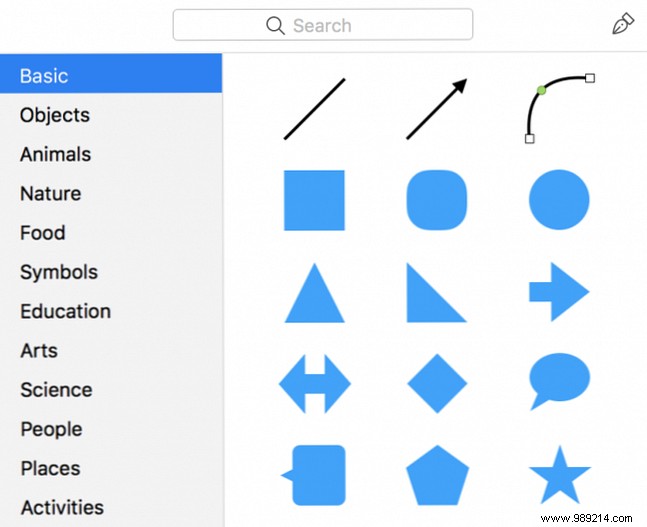
In both programs, you can also find formatting options for your shapes. You can change the fill color and transparency, the stroke color and type, and you can also add design elements like drop shadows.
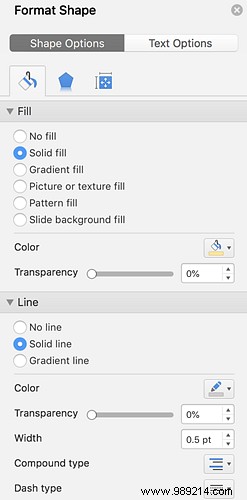
Both apps also make it easy to align shapes and text, with elements of your design snapping into place.
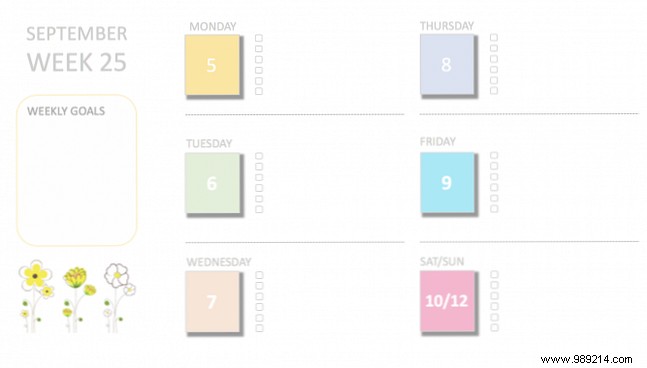
Bullet Journals are all about being productive and keeping track of your to-do list. But there's nothing wrong with making it pretty too.
When you keep a digital bullet journal, it not only saves you time, but also gives you the option to easily use digital icons and stickers. You can use them to make your templates look pretty regardless of your creative skills.
You can find digital PNG files on graphic design marketplaces like Creative Market (watch for their weekly giveaways) or the completely free Pixabay.
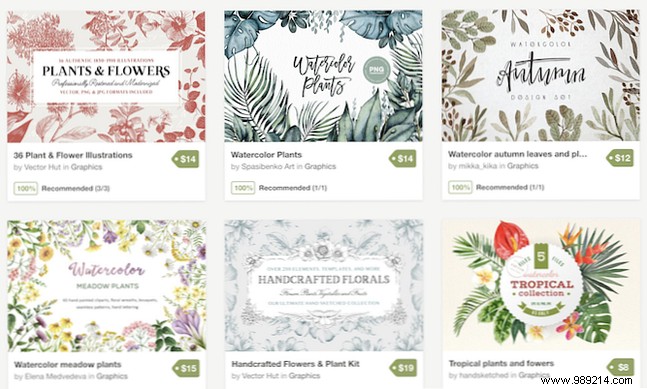
You can also find icon files on sites like The Noun Project and cool fonts on sites like FontSquirrel.
Make sure anything you download is in PNG format. You can then place them in your template without hiding the dot grid, or anything else in your layout.
When it comes to using your templates, you can print them out and put them in a folder.
If you prefer to keep the entire process digital, you have two main options. You can import them into a mobile note-taking app. 5 Handwriting Apps to Take Visual Notes on iOS. 5 Handwriting Apps to Take Notes on Visual Shots on iOS. Looking for the best handwriting apps for iOS? These apps allow you to take handwritten notes however you want. Read More Do you have an iPad Pro or iPad 6th generation that supports Apple Pencil? GoodNotes 4 is a popular paid application used by many Bullet Journal enthusiasts. Another popular option for creating templates and doodles is the Procreate iPad app.
Or you can make an editable PDF. Once you have saved your PDF, go to PDFEscape:
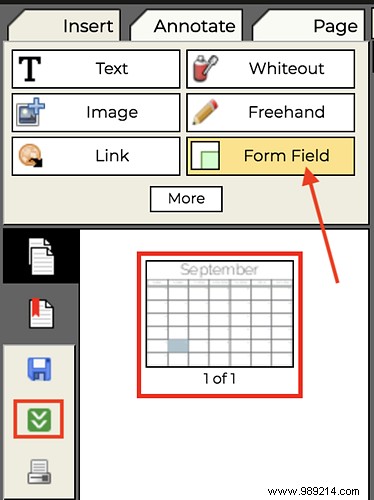
You can then open your PDF in your browser or PDF editor of choice and type in your information.
And don't forget:As you start designing your own templates, you can always turn to Instagram or Pinterest for more bullet journal inspiration. 4 places to find inspiration for your bullet journal 4 places to find inspiration for your bullet journal. The magazine can be overwhelming at first, but the online cartoon magazine community is incredibly active and inspiring. Read more.