If you're overwhelmed by the plethora of note-taking apps available and struggling to make a decision, you're not alone.
The solution is to start your search with a checklist of the must-haves and nice-to-haves you're looking for. It's what I did after my favorite Letterspace note-taking app slipped into oblivion and I wanted a new one to replace it.
Now let's see what exactly should go on a checklist by asking the right questions.
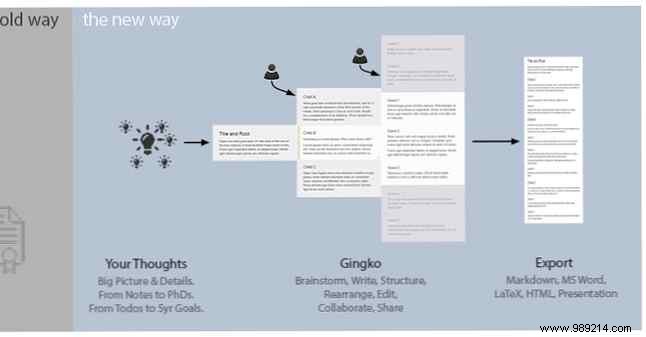
Does your brain see the world as a colorful map of interrelated objects in unusual ways? Or is everything cut and chopped into little categories? You may like to align the information in a logical, serial order.
Now try comparing that to the way note-taking apps handle information. Does your brain work like Mindmeister mind mapping app? Do you have a top-down approach to ideas like Gingko? Instead, you might prefer a simplenote-style line array of ideas or a Google Keep-style Post-it-style.
The idea here is to get an app that replicates the format in which your brain puts together ideas and information.
For me, apps like Mindmeister, Gingko, and Google Keep were out. I prefer the conventional step-by-step style of note taking. That put Simplenote, Writer, Litewrite, Evernote, and OneNote at the top of my list of options.
Since I was on a Mac, my list also included Ulysses, Agenda, Bear, Apple Notes, and nvALt.
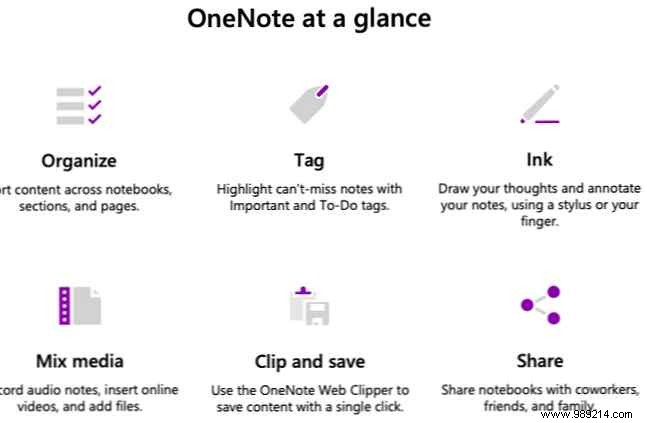
Most modern note-taking apps come with a variety of features to easily categorize and find your notes.
You'll see a combination of tags, labels, color codes, charts, checklists, and emoticons. Which of these do you consider essential? Time to add them to your checklist.
I wasn't interested in color codes, labels, etc., but I thought it was nice to have labels. I was ready to manage without them if I found an app with folder support.
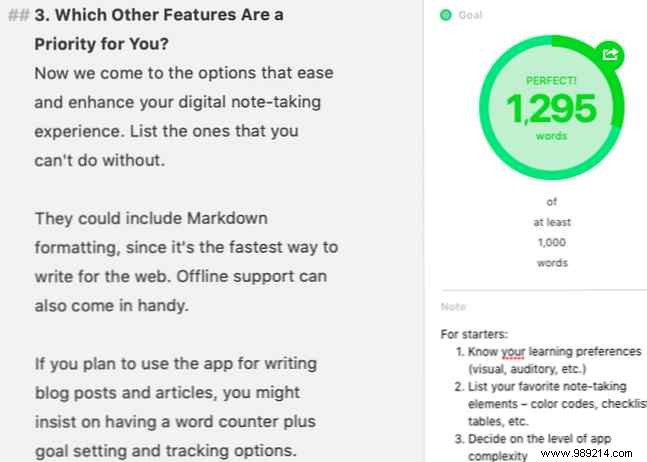
Now we come to the features that make your digital note-taking experience easier and better. Make a list of the ones you can't do without. They could include Markdown formatting as it is the fastest way to write for the web. Offline support can also be helpful.
If you plan to use the app to write blog posts and articles, you can insist on having a word counter plus goal setting and tracking options.
Worried about losing your data to the whims of the developer? You'll want reliable cloud backup, export, and sync options. And how important do you consider the text, background and layout customization features? Take note of it.
If you don't have time to organize your notes, you'll find a solid search function a must have.
For me, Markdown formatting with syntax highlighting was a must. So was the customization of text and background. I wasn't looking for anything fancy, though I mainly wanted to change the font colour, style and size. I also wanted to adjust line spacing, hide toolbars, and change the background color to a subtle gray.
These requirements were removed from Agenda because it did not allow font changes. Litewrite and Apple Notes also came out because they lacked Markdown support and theme options.

If you prefer a feature-rich app that lets you classify your notes in hundreds of ways, a simple app like Litewrite will leave you disappointed.
Likewise, if you prefer to have a distraction-free setup with the bare minimum of features, an app like Scrivener will only get in the way.
That is why the complexity of the application is another criterion worth considering. Setting it in advance will help you stay away from popular or highly recommended apps that won't do anything for you.
Personally, I wanted my note-taking app to be simple and free from too many visual elements like toolbars, icons, and buttons. At the very least, he wanted the power to hide such items. If the app only supports text, that's even better.
With these points in mind, I've crossed OneNote and Evernote off my list. If the lack of font settings hadn't crossed Agenda off my list, the app's complexity would have. Ulysses was also in danger of being expelled, but his ability to morph into a simpler app if need be redeemed her.
And while I insisted on having a sidebar to access my notes, I also wanted, or rather needed, an option to hide the sidebar. That meant Simplenote was no longer in the picture.

Web, desktop, mobile—you'll find plenty of note-taking apps for every platform. Many apps will work on more than one platform. You'll find different combinations here:Mac and iOS, Web only, Windows and Linux, and so on.
So what platform do you absolutely need the app to run on? Are you willing to use a web-based app if it comes with the perfect set of features when you really want a desktop app? The answers to these questions will help you narrow down your list of app choices.
I preferred a web-based app, but was willing to settle for a Mac app if I found the features I wanted. Getting a companion app for iOS was nice, but not necessary.
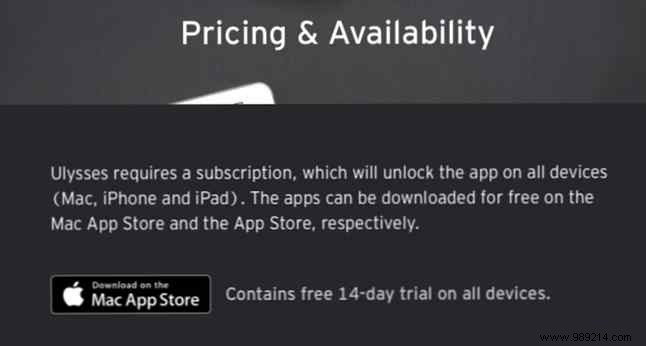
Ask yourself if you're okay with paying for an app if you find the right feature set. If so, how much? Would you prefer a free web app over a paid desktop app, even if you started wanting a desktop app? The idea here is to clarify the price points to further narrow your focus.
Of course, if you want to live a 100% free and open source life, you can insist on getting a free and open source app.
I wanted a free app; She was willing to pay a one-time fee if she found a beautiful app with all the bits and pieces she needed. But I was sure that I didn't want any app that came with subscription prices. That meant Bear was out. Fortunately, he had hooked Ulysses when he hadn't switched to the subscription model, so he was still in the running.
All this research left me with three options:Ulysses, Writer, and nvAlt. I really liked them and tried all three apps for a few days, but the polish of Ulysses won me over in the end.
The perfect note-taking app might not be a myth after all! You can find it if you are clear about what you want in the app and what you don't. Your checklist might even inspire you to reuse an app like Trello or Gmail for note taking.
However, finding the right app is not enough. You'll also want to learn how to speed up your note-taking. Too lazy to take notes? Try these quicker note-taking tips instead Too lazy to take notes? Try these quicker note-taking tips. Instead, you can take various shortcuts to capture everything from lectures to meeting minutes to to-do lists. Let's explore some of those shortcuts today with these tips for faster note taking. Read more side by side.