Google Forms is the office workflow interface you didn't know you needed.
Google Forms is not just another simple survey tool How to Create a Free Survey and Collect Data with Excel How to Create a Free Survey and Collect Data with Excel Are you tired of having to manually collect and consolidate data from multiple people in your spreadsheet? from Excel? If so, chances are you haven't discovered Excel Survey yet. Read more . In its simplest form, it's a free data collection tool. 5 Great Reasons To Use Google Forms 5 Great Reasons To Use Google Forms If you've ever tried taking an online survey, you've probably tried a few tools here and there. No doubt you have enjoyed some features of one product and another, while feeling frustrated by... Read More With a little know-how, you can unleash the combined power of Google forms, spreadsheets, and plugins to create some powerful workflows that help you get more done in the office.
Out of the box, Google Forms allows you to collect data and store each response as a row in a spreadsheet. Here we'll show you how you can use the same form to work with the collected data to add information to an existing row or trigger a process.
This is useful in any situation where you need to take action on the data you collect, rather than just reporting it. An example of this is when you use a form to collect a request for a service that requires a response, approval, or some other action. Instead of manually handling each new request in the spreadsheet, you can reopen the request in your form to perform the next step in your process.
To demonstrate the concept, consider a scenario where you need to create a structured process for receiving, documenting, responding to, and reporting on help requests sent to your team.
Yes, you could use a sophisticated incident management tool for these types of requests. However, this may not be feasible in a small business, or it may just be a way to deal with the kind of ad-hoc situations that don't really require that level of sophistication (or bureaucracy).
To manage this task in an easy way, you can create a solution using Google Forms that accomplishes the following:
Make sure your form captures all the data you'll need to support your process. Since you will receive email notifications, it is important that you capture that contact information for each user in addition to the help request data.

Page branching is the key component in this forms workflow process. It allows you to jump to a specific section of the form, based on the answer you provide. Since this Form will be the interface for new requests and updates, this question will be asked at the beginning so that you can direct the user to the appropriate section. An applicant will only submit New Applications and support staff will use the Update Request (admin only) option.

To add the page branch do the following:
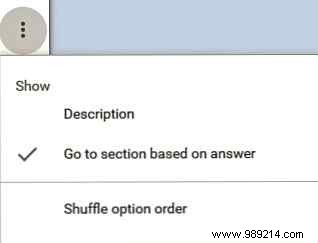
Obviously, you'll want to prevent non-admin users from accessing the Admin Only Form section. This is where input validation comes in handy. Selecting the Update requests (admin only) The option will direct you to a challenging question:in this example it is called access code . The input validation in this question is set to only accept an answer that contains a specific string.

Note that this is not a very secure method, but it does the job for simple use cases. Just make sure you're not collecting sensitive data. Also, make sure you don't use your actual password as your passcode; You don't want to be hacked! 7 Password Mistakes That Will Likely Hack You 7 Password Mistakes That Will Likely Hack You The worst passwords of 2015 have been released, and they're pretty concerning. But they show that it's absolutely critical to strengthen your weak passwords, with just a few simple tweaks. Read more
Now that you've created your Form, set up the notification workflow using a Google Sheet plugin called formMule. formMule allows you to send personalized and structured emails, based on triggers like on form send . Be sure to check out other plugins Supercharge Your Google Forms and Get More Out of Them Supercharge Your Google Forms and Get More Out of Them The humble Google Forms have many uses. With the availability of plugins, you can find more ways to take advantage of their usefulness than ever before. Read More
To add formMule to your Google Sheet, click Plugins>Get Plugins and find it in the list.
To configure formMule, click Plugins> formMule - Email Merge Utility> Settings and follow the prompts. For this application, it is important that you enable the send in form send trigger as well as select the option to record the editing URL for each form submission .
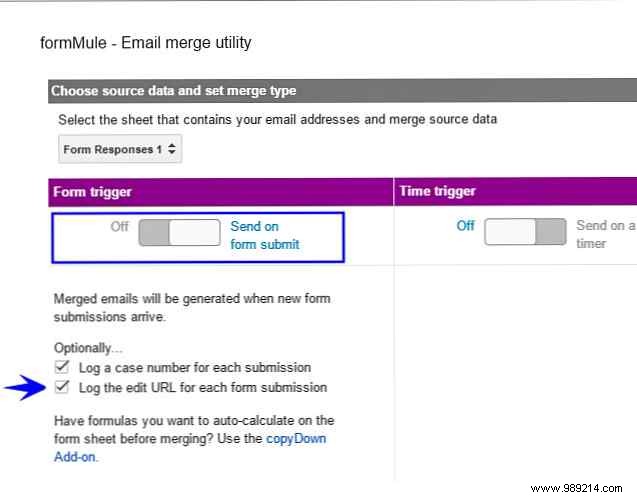
You will use 3 email templates for this example. The templates should have a logical name, to make it easier to edit them in the next step.

Use the dropdown box to switch between the different templates and create the custom email you want to send, for each of the workflow steps, which were described at the beginning:

The magic here comes in the Combination tags, which provides formMule. All the data fields that the form captured are available in the labels, which allow you to create the custom templates. In addition to the form data, formMule also adds a tag called form edit URL . This URL is a link that reopens that specific response within its original form. This is the key to tie it all together. When you create the Notify email template, be sure to include this tag, so support admins can update the request using the same form you created!
Don't forget to give them the access code you created earlier, so they can use the update request section of the form.
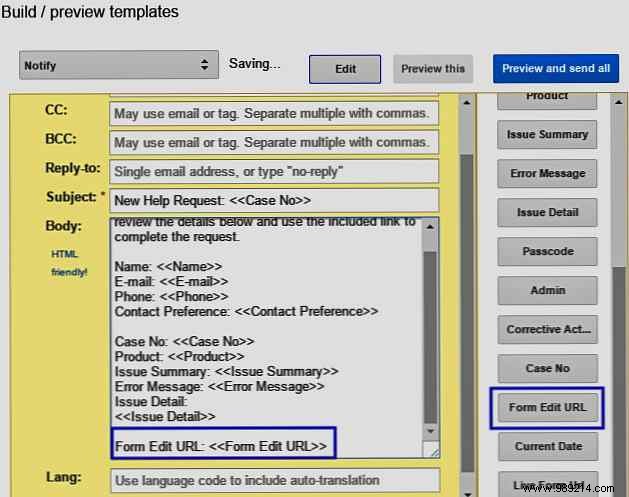
As you think of other ways to use Google Forms to solve your processing needs, keep in mind that you can also create your own actions that trigger. in the form of sending using Google Script 3 Surefire Ways to Increase Your Productivity with Google Scripts 3 Surefire Ways to Increase Your Productivity with Google Scripts You can do all sorts of really cool automations with Google Scripts, and you don't even have to create them from scratch. Increase your productivity big time. Read more.
You've done a lot of work on forms, sheets, and plugins. Before you go live with your awesome new process, be sure to take a full walkthrough of your workflow. Validate that each step is working as designed.
You are ready to impress your boss and co-workers! To share your process, open your form and click Submit button. You have a couple of options to share the Form, choose the one that best suits your situation and send it to your target audience.
After your Form link has been submitted, you can start monitoring your spreadsheet for answers and analyzing the results How to Use an Excel PivotTable for Data Analysis How to Use an Excel PivotTable for Analysis Pivot Table is one of the most powerful tools in the Excel 2013 repertoire. It is frequently used for big data analysis. Follow our step-by-step demo to learn all about it. Read more . The data will be stored in the spreadsheet the survey is linked to.
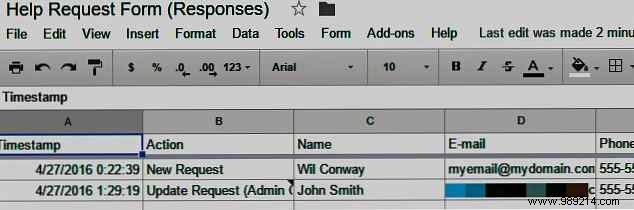
As we've shown above, Google Forms can do more than help you collect data. It provides a great interface for simple processes and workflows as well. And don't forget, adding Google Apps Script to the "on submit form" event gives you almost limitless possibilities for automation.
What kinds of workflows can you imagine building with Google Forms? How would you implement a process using Google Forms in your workplace? Please share in the comments!