If you're using a shared computer, you're probably using a shared browser. If you prefer to customize your browser settings, private browsing history, and all the other things that come with your own browser, you should use Google Chrome's custom profiles feature.
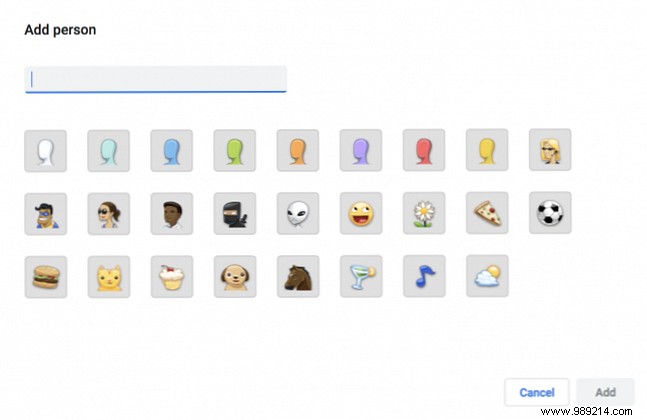
To set up a custom profile in Google Chrome:
Once you have set up all of your profiles, you can change them by clicking on the profile picture or name in the upper right corner and selecting the profile you want to access from the list in the menu.
You can also access this list in the Chrome menu under People:

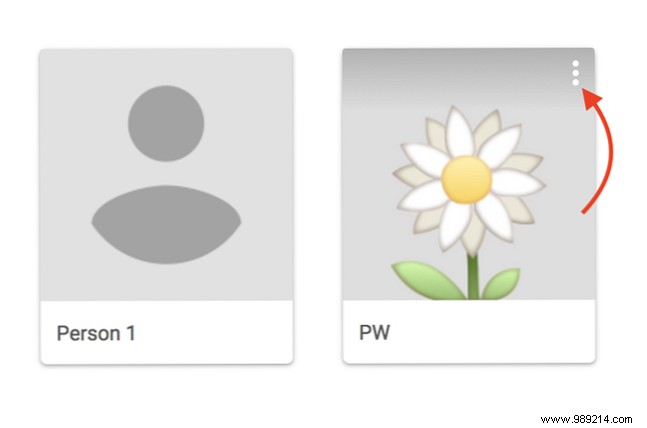
If you want to delete a profile, you can do it with the following steps:
Deleting a profile means your bookmarks, browsing history, passwords, and any other Chrome settings will be deleted from your computer. (If they signed in to their Google account on their computer and synced their settings with their Google account, they should still be able to access their Chrome information on other devices.)
You can also get creative with the use of custom Chrome profiles. 5 Custom Chrome Profiles You Should Start Using. 5 Custom Chrome Profiles You Should Start Using. One Chrome feature is often overlooked:the ability to have multiple user profiles. We show you how they can make your life easier. And yes, you can also use profiles in Firefox and other browsers. Read more . Instead of just using it to let others use your Chrome browser, you can also use it to create work and home profiles, to test if your browser extensions are wreaking havoc with your browsing, and more.