If you use Gmail on the web, adding useful browser extensions can save you time and increase your productivity. With notifiers, schedulers, trackers, signature builders, and similar tools, you can easily reduce the time you spend on your messages.
How to Use Google Productivity Tools to Maximize Your Time How to Use Google Productivity Tools to Maximize Your Time Google Keep, Google Calendar, and Gmail are productivity tools that can help you manage your time. We demonstrate how you can use Google's free tools to optimize your workday. Read More
When you're hard at work online, but waiting for an email from a certain person or on a specific topic, Gmail notifications can come in handy. This allows you to continue working, researching, or studying without constantly checking your inbox. Checker Plus is a great browser extension for this because it provides desktop notifications that pop up for new messages.
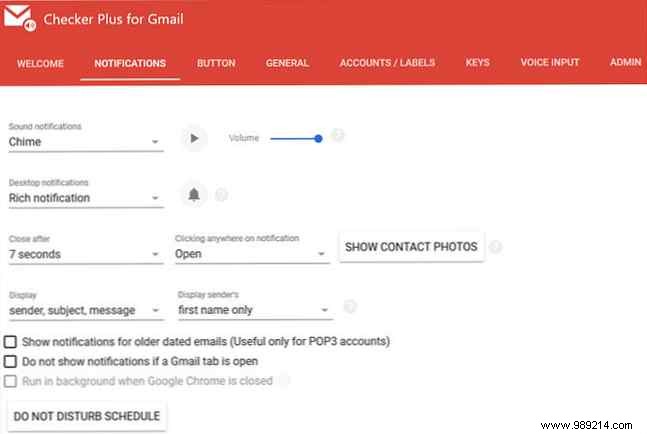
Also, you can see your unread email account in the toolbar and you can take care of basic inbox management. 11 Chrome Extensions That Will Supercharge Your Gmail Experience. 11 Chrome Extensions That Will Supercharge Your Gmail Experience. Gmail. Naturally, you have some great Chrome extensions to enhance your Gmail experience. Read More Click the Checker Plus button on your toolbar and mark items as read, create a new email, or perform a search. For an individual message, you can archive or delete it, mark it as spam or read, or simply click to read it in its entirety.
Checker Plus offers a variety of settings that you can configure to make it work best for you. From notification sounds and message actions to multiple accounts and Gmail labels, the extension is packed with features. Keep your eyes on your work instead of your inbox with Checker Plus.
You may want to schedule an email to send later or just be reminded. The Right Inbox for Gmail does both, as well as lets you add notes and create recurring emails. To schedule the email, you can select from one, two, or four hours, tomorrow morning or afternoon, or choose a specific date and time.
Reminders also give you options so that you can be notified only if no one answers, and choose what you want to do in that case. For example, you can return it to your inbox, mark it as unread, or apply a label. You can also set the reminder for a specific time if you prefer to use the same options as the email scheduler.
You can also quickly add a private note to an email you receive, send, or compose. Right Inbox for Gmail offers these features for free for 10 emails per month, but with a paid plan, you get unlimited quota and recurring email feature.
If you're considering buying an email scheduler, Right Inbox for Gmail is a great extension to try before you buy. Or just use it for free if the fee and features work for you.
When you need a quick and easy way to unsubscribe from emails or block senders, Cleanfox for Gmail is ideal. After installing this extension and opening an email, you will see options in the upper right corner of the message.
You can see the number of emails from that sender and the percentage of open rate. Then choose to unsubscribe and block the sender, delete the emails, or create a filter.

If you click on the Cleanfox button, you can go to the website, log in and get a package of emails that you can delete or unsubscribe with one click. This is also a quick way to clean up your Gmail inbox. Cleanfox also works with Outlook and Yahoo, so you can take care of more than one email account, which is very convenient.
To keep track of If and when Your emails are open, check out Mailtrack. When you compose your message, just click the follow button and it will turn green. Optionally, you can be notified by clicking the bell button next to the follow button. Then continue with your message or send it on its way.
For an email that you track, you'll see a green checkmark in the Sent Mail folder next to the message. Once an email is opened, both check marks will turn green. This is a convenient way to search for those messages. However, if you enable notification, you will receive an email directly to your Mailtrack inbox showing how quickly your email was opened and the exact send and read dates with times.
If you click the Mailtrack button within your Gmail at the top, you can adjust your Settings for notifications, alerts, reminders and link tracking. The messages you track will be sent with a Mailtrack signature which can be removed with a paid upgrade if you wish. But for simple tracking, you can see at a glance instead of wondering if your recipient even opened your email, Mailtrack is awesome.
If you want a tool to create a standout email signature, WiseStamp is a good choice. You can visit the website to create or edit your signature by clicking the icon at the top of your Gmail or at the bottom of your compose window and selecting Edit Signature .
Now, you can really get creative. Add your firm details like name, phone and website. Include a photo or your company logo if you wish. Then add a social media profile link for Facebook, Twitter, or LinkedIn. All of these are optional, so you only have to include the elements you want.

WiseStamp gives you tools to create a simple signature for free, but with a paid upgrade you can do more of course. Create multiple signatures, adjust the font and size of social media icons, and use premium templates for a professional look. But, for free, you can add a nice signature on your messages. How to Manage Your Email Signature in Outlook How to Manage Your Email Signature in Outlook Email signatures have many benefits. We'll show you how to create, add, format, and change your signature in Microsoft Outlook. It is easy and effective. Read More
Have you ever received a form by email that you needed to sign? You have to download it, print it, sign it, scan it and return it, right? Well, HelloSign is a Chrome and Safari extension for Gmail that lets you sign forms and documents right in your browser, skipping all that extra work.
Once you install the extension and sign up for a free account, you will see the Sign Out next to the download and Google Drive buttons on the document in your message. Click on it and a window with the document will open. You can then add your signature, initials, a check mark, and the date by selecting the place on the document and pressing the appropriate button to insert it.
For signatures and initials, you can use the ones you save with HelloSign or draw, write, or upload an image. When finished, click Attach and the signed form will be attached to a reply in the original message. You can work with three documents a month for free, but if you need to sign more than that, you can check out HelloSign's paid plans.
One final extension you should definitely check out 13 Gmail Quick Tricks and Extensions to Become a Gmail Power User 13 Quick Gmail Tricks and Extensions to Become a Gmail Power User extensions the best of the case. We will explore some of the best of them in this article. Read More This is a fantastic all-in-one tool for tracking, scheduling, reminders, notes, tasks, and templates. For the schedule, you can choose between one, two or four hours, later today, tomorrow morning or afternoon, this weekend or next week. You can also choose a custom date and time, add a follow-up, or set the message to repeat.
Keep track of emails with the click of a button, unsubscribe from those you no longer want to receive, and add a private note for yourself. Gmelius offers templates that you can use to speed up the composition of your messages. You can select a meeting, referral, or welcome template. Plus, you can save your current email as a template or create one from scratch.
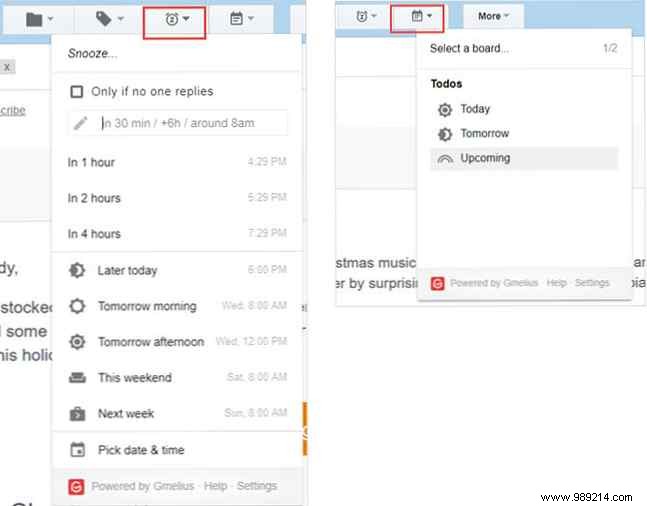
What makes Gmelius even more practical is the to-do feature. You can turn any message into a task How to turn Gmail into a task list and calendar with a Chrome extension How to turn Gmail into a task list and calendar with a Chrome extension Looking for an easier way to connect your emails? or all-two to your calendar? Look no further than Manage for Gmail. This Google Chrome extension will fit into your routine and increase your productivity. Read More Then click the To Do List label and view your tasks on a Kanban board. There, you can prioritize them, mark them as complete, or drag them to another due date. You can create a new table and switch between multiple tables easily.
Gmelius lets you try all of these features for free, and then limits them to tracking and customizations after the trial period is over. But, if you enjoy using the tool, you can upgrade to a paid account.
Whether you need notifications so you can keep working, reminders so you don't forget to follow up, or a delete tool so you can quickly clean up your inbox, these extensions have you covered. And for more productivity tips for Google products, check out this helpful article. Dive Into More Google Productivity Tips &Tricks With These 5 Courses Discover More Google Productivity Tips &Tricks With These 5 Made-Up Courses But do you overestimate your skills with the different tools it provides? Try one of the Udemy courses and improve your Google skills. Read more.
Do you have a favorite Gmail browser extension that helps you work better, faster or easier? Let us know what it is in the comments below so we can give it a try!