Permanently delete a large number of emails Let Outlook rules manage your email inbox Let Outlook rules manage your email inbox Smart alerts and filters can help you stay on top of your email inbox. Outlook desktop and Outlook.com offer a feature called "rules" and we'll show you how to set it up. Read More
Outlook How to Mark Your Outlook Inbox with Conditional Formatting How to Mark Your Outlook Inbox with Conditional Formatting Every email is a potential distraction. We'll show you how to use conditional inbox formatting (rules, priority marks, and color categories) in Outlook to keep your inbox clear and clutter-free. Read More Of course, this box is meant to save your butt by preventing you from accidentally saying goodbye to an email.
If you frequently get rid of emails forever and aren't worried about errors, here's how to disable that confirmation box and save yourself valuable time.
First, click File in the main Outlook window. From there, click. Options on the left side of the screen. Now, click Advanced and scroll to the Other section. Uncheck the box “Require confirmation before permanently deleting items.” Finally, click OK, and you're done.
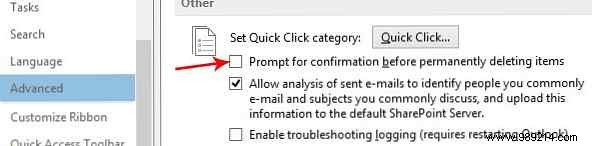
Just remember, these emails will be gone forever , so think about it a bit before you click that button!
Do you delete your emails forever or do you prefer to save them just in case? Let us know in the comments!