Want to access your Gmail email in Microsoft Outlook? Maybe you don't like Gmail's web interface and prefer a desktop email client, or want to manage your email all in one place.
In any case, it's easy to add your Gmail to Outlook. We will guide you through the process.
Do you prefer to forward your emails from Outlook to Gmail? That's possible too.
Note: These instructions assume that you already have at least one email account in Outlook. If you don't, Outlook will prompt you to set up a new account when you first open it.
First, you'll need to enable IMAP in Gmail's settings so that Outlook can access your mail. Open Gmail in a browser and sign in if necessary. From your inbox, click Gear icon in the upper right corner and choose Settings .
About Forwarding and POP / IMAP tab, you will find the settings you need. Here you can choose between IMAP and IMAP vs. POP3:What is it and which one should I use? IMAP vs. POP3:What is it and which one should I use? If you've ever set up an email client or application, you've probably come across the terms POP and IMAP. Do you remember which one you chose and why? If you're not... Read More In almost all cases, you'll want to use IMAP, since POP is outdated and doesn't work with multiple devices. If you use IMAP, choose Disable POP to avoid duplicate emails later.
Under the IMAP access section, check the Enable IMAP lever. If you have a ton of email, you can use the Folder size limits check. This allows you to restrict sync to folders with less than a certain number of messages.
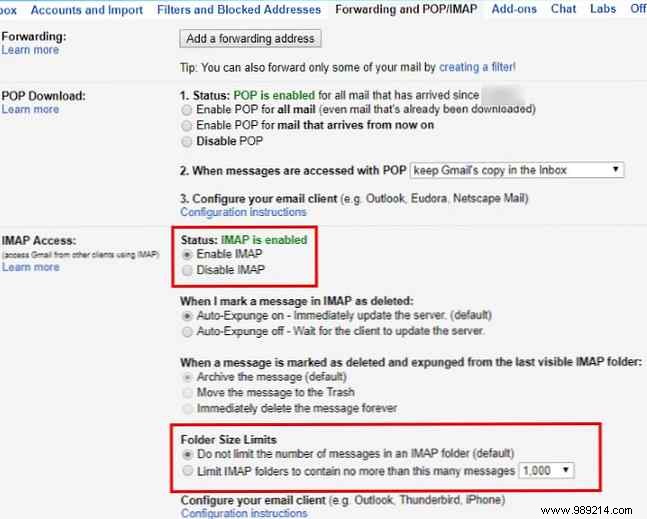
Please note that Gmail may lock your account temporarily if you download large amounts of email (more than 2.5GB) in one day. This is to prevent email abuse.
Those who use two-factor authentication to add another layer of protection to their Google accounts must take an additional step before proceeding.
Outlook doesn't support two-factor codes, so the connection in the next step will fail if you don't generate a special password in your Gmail settings.
To do so, click your profile picture in the top right corner of Gmail and choose My Account . Click on the Login and security box, then scroll down and find the App Passwords entry. You may need to confirm your password to continue. On this page, you can create a one-time password for use with apps that don't support two-factor authentication.
You only need to enter it once, so you don't have to remember it. Under the Select Application select Email dropdown , then choose Windows Computer for Select device . This is simply to help you remember what the app password is for, so feel free to use the Other field to set a custom name.
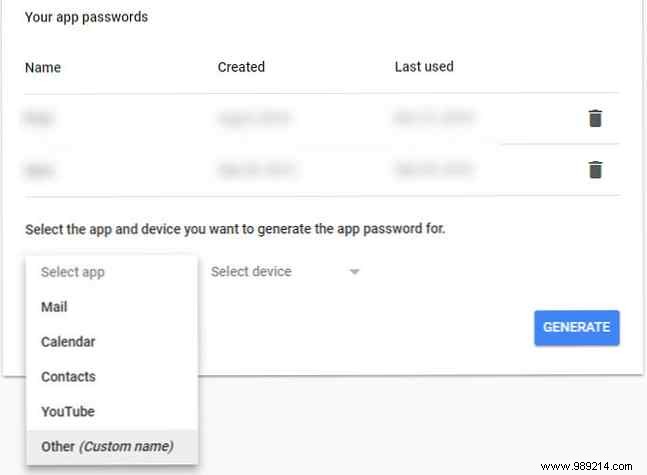
Once you click Generate , you will get a password from the app. Keep it handy for the next step.
Now that other email clients can access your Gmail, it's time to add your account to Outlook.
Open Outlook and click on File in the upper left corner In the resulting panel, make sure you are in the Information tongue. Select the Add account Button near the top to start the process.
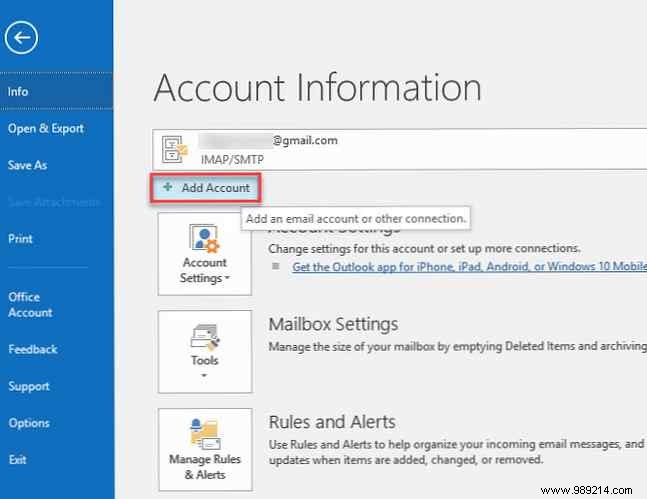
Enter your Gmail address here, then press Connect .
Next, Outlook will ask for your Gmail password. Sign in, then press Connect again. If you followed the steps to create an app password above, enter that password here instead of your normal Gmail password.
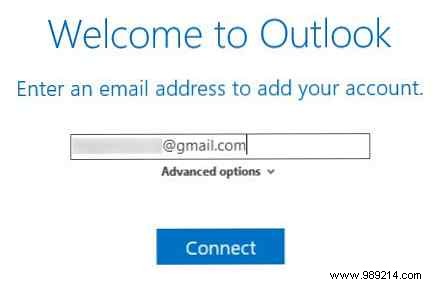
If you get an error message, make sure you've typed your password correctly. In our tests, we had to click Process again Once and setup was successful after that. If you're sure you have everything correct, you may need to enable access to "less secure" apps in your Google account.
When you see Account setup is complete , click OK . You can uncheck the Set up Outlook Mobile on my phone too , since you probably already have the Gmail app on your phone.
Older versions of Outlook required you to enter Gmail connection settings manually, but it's much simpler in newer versions. If Outlook asks you to enter server settings, Google provides an easy reference with all the information you need.
Once you've done the above, you're ready to access Gmail in Outlook. If you have other accounts in Outlook, you can switch between them using the tabs in the left sidebar. Click an arrow to expand that account and show all of its folders.

When you reply to a message with more than one account in Outlook, you can click the From to change the email address you use to reply. Be careful with this, as it's easy to pick the wrong account.
You're ready to use Gmail in Outlook, but you might want to do a few more tweaks first.
The above process only syncs your Gmail with Outlook; Does not include contacts or your calendar. If you want to move them to Outlook as well, follow our guides on how to export and import your email contacts. A quick guide to importing and exporting email contacts. A quick guide to importing and exporting email contacts. Would losing your email contacts be a nightmare? Better back them up! We'll show you how for Outlook, Gmail, and Thunderbird. The contact backup process should be similar for other clients. Learn more and how to sync Google Calendar with Outlook How to Sync Microsoft Outlook with Google Calendar How to Sync Microsoft Outlook with Google Calendar Keep your Outlook Calendar and Google Calendar in sync with your events, tasks, and appointments. These helpful third-party tools fill the void left by Google Calendar Sync. Read more.
If you plan to use your Gmail account in Outlook most of the time, it makes sense to set it as default. In Outlook, go to File> Info> Account Settings and click Account Settings in the dropdown box. About the Email tab, click on your Gmail address and choose Set Default . Outlook will open this by default from now on.
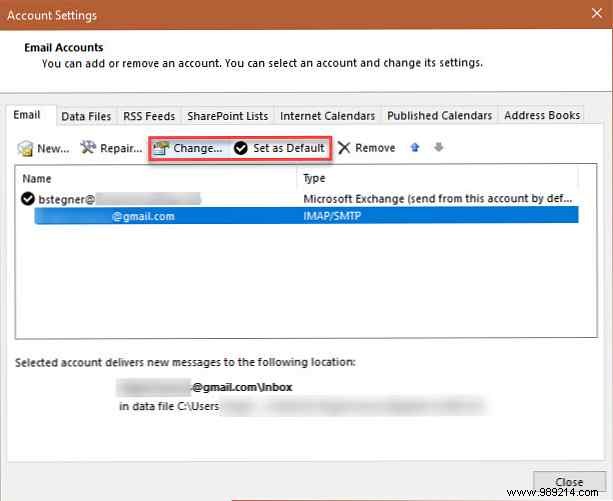
Finally, if you don't want to sync all your mail with Outlook, select your account in the same Account settings dialogue and choose Change . You will see an Email to stay offline slider that you can toggle from All to as little as 1 month .
That's all you need to set up Gmail in Outlook. Enable IMAP in Gmail, create a new account in Outlook, and it's good to go. This is a great option if you already use Outlook, as keeping everything in one place is easier to manage. If you decide you don't like it, you can always try using Gmail as a desktop client.